- ¿Qué está pasando en el foro? |
- Especificaciones ·
- Precios ·
- Accesorios ·
- Fechas ·
- Tarifas
- Una web de


Para dar las gracias debes entrar o registrarte en el foro



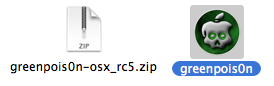


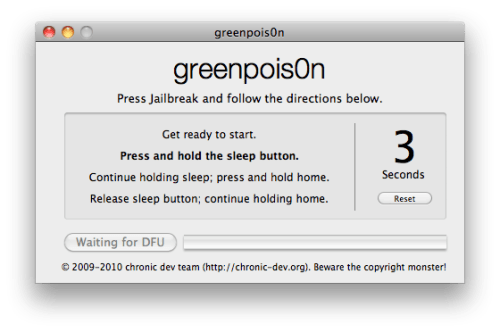
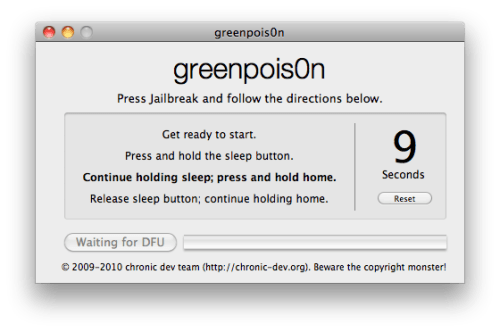
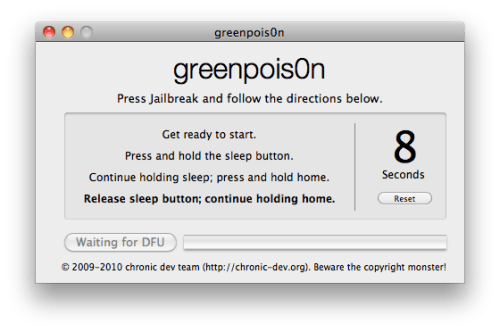

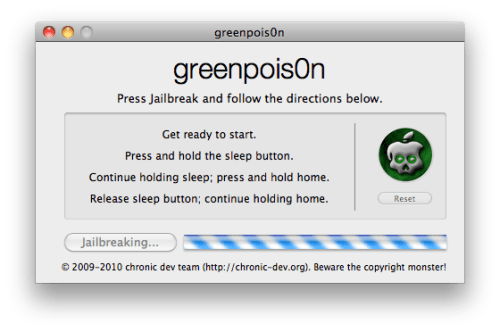
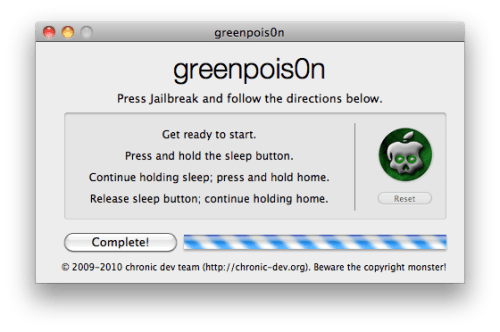

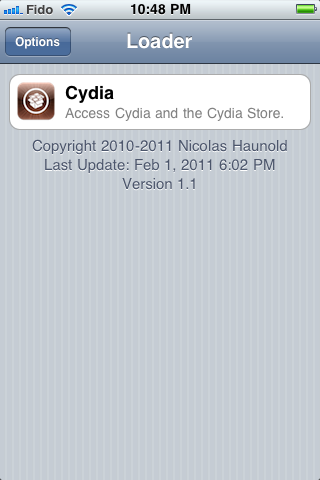
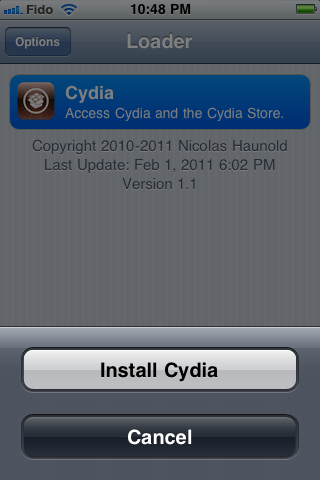
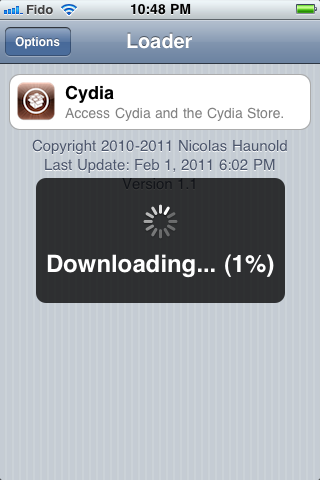
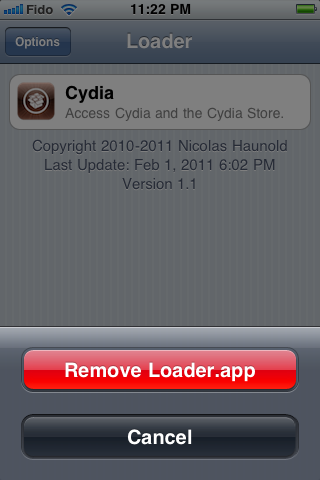
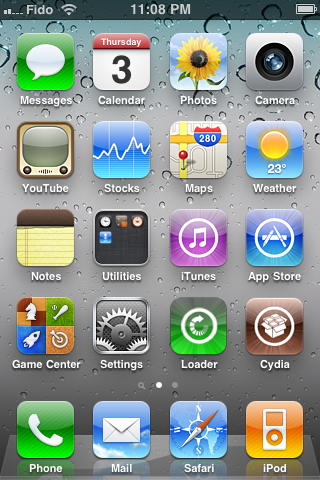
Principiantes: FAQ | Glosario | Guía iniciación | Tutoriales Normas iPadForos |

Menos mal que te leo sino nos juntamos con 2 tutos ![]()
![]()
![]()
Esta tarde lo probare en unos cuantos de varios compañeros
Gracias

djmarko escribió:Menos mal que te leo sino nos juntamos con 2 tutos
Esta tarde lo probare en unos cuantos de varios compañeros
Gracias

Principiantes: FAQ | Glosario | Guía iniciación | Tutoriales Normas iPadForos |

Genial el tutorial, muchas gracias.
Cuando dices que es recomendable una version restaurada, es tal como viene de fabrica no?

Sabes si vale para el 3gs con bootrom nuevo ?
gracias

renji escribió:Genial el tutorial, muchas gracias.
Cuando dices que es recomendable una version restaurada, es tal como viene de fabrica no?
Principiantes: FAQ | Glosario | Guía iniciación | Tutoriales Normas iPadForos |

tioma escribió:Sabes si vale para el 3gs con bootrom nuevo ?
gracias
Principiantes: FAQ | Glosario | Guía iniciación | Tutoriales Normas iPadForos |

He leído que algunos usuarios tienen problemas con el jailbreak y le aparece esto en pantalla:
Unable to find gBdevList
Unable to find fs_mount
Unable to find fs_unmount
Unable fot find fs_load_file
Green poision initialized
Pero en el GreenPois0n pone que se ha completado.
Posibles soluciones que he leído:
Principiantes: FAQ | Glosario | Guía iniciación | Tutoriales Normas iPadForos |

A mi lo que me pasa es que después de darle al botón "jailbreak" y seguir las instrucciones para entrar en modo DFU, nunca llega a salirme el botón de "complete", sino que me dice de intentarlo otra vez, sin embargo si abro itunes me dice que está en modo "restore" por lo que entiendo que si ha entrado en modo DFU. NO entiendo qué pasa.

Entiendo que es jail unthetered?
Que es iPT del título?
Muchas GRACIAS!!! 